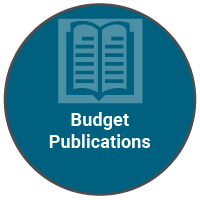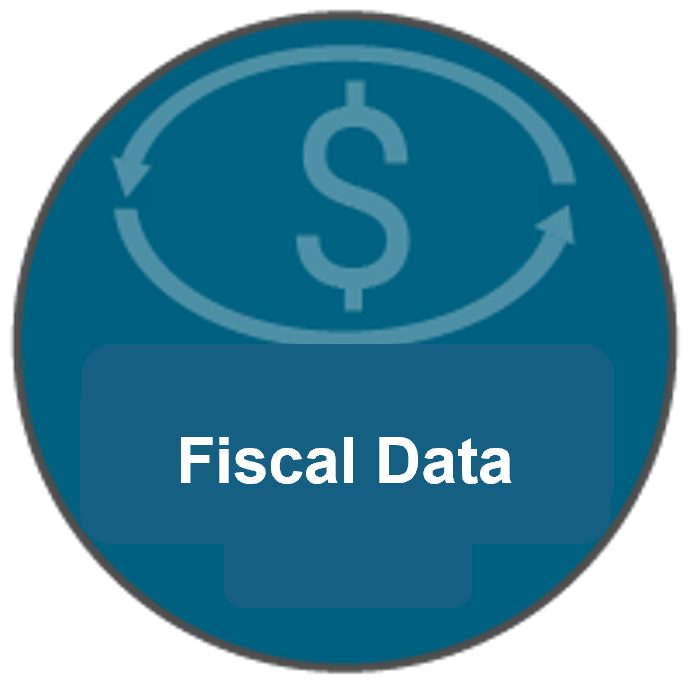System Login
2026 Mid-Biennium Budget Adjustments Memo - Neil Sullivan
PDF | September 10, 2025
2025-2027 Biennial Budget Request Instructions Memo - Lee Will
PDF | July 11, 2024
Projected Rates
PDF | 2025-2027
2025-2027 Biennial Budget Request Cycle "go-live"; NBRRS Narrative Screens Available Memo - Lee Will
PDF | June 7, 2024
Capital Construction Request Summary
Capital Construction Reaffirmations
Capital Construction Project Request
2025 Deficit Budget Request Instructions Memo - Lee Will
PDF | September 25, 2024
2026 Mid-Biennium Budget Adjustments Memo - Neil SUllivan
PDF | September 10, 2025
2025-2027 NBRRS Training Announcement
PDF | May 17, 2024
2024 NBRRS Training Schedule
PDF | May 17, 2024
NBRRS Workday Instructions
PDF | May 17, 2024
Agency Administrator Operations Training
Capital Construction Building Renewal Training
The budget application is a web-based application that requires only a web browser to use. No other applications are required.
The latest versions of Google Chrome and Mozilla Firefox are supported. Internet Explorer versions 9 and 10 are supported. Internet Explorer 11 is not currently supported.
The application was designed to be viewed at a resolution of 1240x1068. A setting smaller than this might result in additional vertical or horizontal scrolling.
Clicking on Hide Menu will hide the left menu from view. This could help make more of the screen visible, thereby increasing the field widths and reducing the need for horizontal scrolling.
Clicking on Show Menu will bring the left menu back into view. This could reduce the field widths and potentially increase the amount of horizontal scrolling needed to see data on the screen.
On or before October 24, 2025.
Clicking on the blue question mark symbol will bring up step-by-step instructions which include content expectations for the various system screens.
Your agency has assigned you a specific system Role. If you hover your mouse pointer over your ID in the upper right corner of the screen, your assigned Role will be displayed. Have your Agency Administrator contact the State Budget Division if this Role does not afford you the level of access that you require.
No. You must click the Save button to save your data. It is recommended that you click Save frequently during your interaction with the system so as to avoid any unintended data loss.
Yes. The submitted budget request for prior budget cycles can be viewed by changing the Budget Cycle to “2021-2023" or some other available value. You will not be able to change any information but you can view the data and print any reports. Additionally, you may need to have access given to you by your NBRRS Agency Administrator.
An Issue is a distinct “decision point” developed by an agency for its budget request within which the agency requests a change in appropriation and/or salary limit for consideration by the Governor and Legislature (the change is relative to the base appropriation and salary limit level). An Issue might affect only one subprogram within one program or might involve every subprogram in the agency.
Issues are categorized into Issue Types. They include Agency Issues (specific to the agency), IT Issues (an issue created to accompany an IT Project Proposal), Multi-Agency Issues (an inter-agency issue), and Enterprise Issues (an issue common to most, if not all, agencies such as DAS Accounting assessments).
Multi-Agency and Enterprise Issues are created by the State Budget Division and assigned to agencies. Multi-Agency Issues will be created and assigned at the request of an agency or agencies.
Yes. Files may be attached on any narrative screen tab.
Yes. An attachment will be limited to 3MB.
No.
Yes, but video files are likely too large to be practical. Files in a format commonly available to the public, such as Adobe PDF, are highly recommended. Also, be aware of what you name your file as that file will be available to the public.
No. Narrative is required to be provided via the text editor windows in the system. Note the minimum and maximum character requirements on each narrative tab. The number of characters in the text editor window will update after each Save.
That may depend on the specific firewall limitations constructed by the agency. Generally, all that is required is access the budget system is access to the Internet.
No. Navigating away from a narrative screen without saving may result in the loss of entered text. It is recommended that you click Save frequently to avoid an unintended loss of data.
Yes. The NBRRS Agency Administrator for the agency or the agency Director can request to have the Agency, Program and Division narrative copied forward from the prior budget submission.
Yes, but two different users cannot edit the same data set at the same time.
Using this button copies the salary figures from the base Current Appropriation column into the “Est Salary” column.
Yes, at the request of the agency. Please note that data entered in EnterpriseOne for the Budget Status Report must be at the same level of detail as the agency’s budget request and utilize the proper subledger entries to separately identify “new” appropriation, reappropriations, and certified encumbrance reappropriations.
Yes.
Issues include subprogram detail.
Yes. This would represent a reduction in requested level of appropriation or salary limit.
No, because the system will lock the Issue once a user enters EDIT mode.
No. Agencies will need to use the rates included in the budget instructions to calculate these benefit costs based on individual circumstances and enter these amounts manually.
There is no screen that will show this information. Agency, Division, Program, and Subprogram level request reports are available to view budget request totals.
The IT project screen identifies the IT project for consideration by the NITC. Creation of an IT Project Proposal automatically generates an IT Issue within the agency’s request. The agency must separately enter the request amounts for the IT Issue for consideration by the Governor and Legislature.
Yes for data input screens, but not for Narrative screens.
The system will automatically log you out after 30 minutes of inactivity. You will receive a warning when 5 minutes are left. If during that 5 minutes you perform any action that updates the screen (e.g. SAVE or change to different screen,) the 30 minute timer will restart.
No. The system will not automatically Save your data. Any data entered after your last Save will be lost.
No, but the Agency needs to be sure the base year amounts accurately reflect the budget they can support in the next biennium.
It is possible that the fund you are looking for may be a child of another fund or still needs to be assigned to your agency. Contact your State Budget Division budget analyst for assistance.
If you find your narrative window to small it may be because you are using Internet Explorer 11.0. We have found that the editing software used in the narrative screens does not work correctly with Internet Explorer 11.0. We know that Mozilla Firefox and Google Chrome function correctly and advise using one of these browsers.
It is highly recommended that you use the editing functions available in the narrative screens. This will give you best results and allow the finished report to look the best.
However, if you prefer to use Microsoft Word, or some other word processing application, we recommend using a text editor to copy from before pasting into a narrative. Almost all Window computers have NotePad and WordPad included. These two programs generally can be found under the Accessories folder.
Microsoft Word adds unseen characters that can cause the printout to not look as expected or not to print at all. To help overcome this problem, once you have completed your narrative in Word, copy the information and then paste into the text editor. Then from text editor, copy the information again and paste into the narrative screen. The text editor will remove the extra characters that are added by Word and a much “clearer” version will be added to the narrative screen.
When pasting text into a narrative editor in the budget request system from Word or some other word processing application, remember that the limited “Information for Publication” sections are limited to 700 characters, including spaces. The system will prevent you from unknowingly saving text that is in excess of 700 characters. Look for a message near the top of the screen after clicking save to see if your narrative has been saved successfully or if it exceeds the maximum.
If you’re having trouble switching to a program, subprogram, etc., from the drop-down menus at the top of each screen, check to see that you are not in Edit Mode. Remember that these drop-down list boxes can only be changed in View Mode.
Reports are the intended mechanisms available to users for summarizing data from the entry screens. If you wish to quickly switch between the entry screens (i.e. Base Appropriation, Issue Details) and the Preparation Reports, you may open another instance of the application in a different Mozilla Firefox or Google Chrome window to run the report without having to close the entry screen. When in the application, right click on the Preparation Reports link in the left-margin menu and select “Open in New Window”. This will open another instance of the application in your browser that will allow you to run the report while still having the entry screen available to view data.
It is critical to remember as you enter amounts in an Issue that the amounts for each fiscal year must be entered in a way that indicates how much change in appropriation is needed relative to the FY25 appropriated base for that particular program/subprogram. It is also important to remember that Issues should not include duplication of requested funding with other Issues.
The sum of the requested Issues in a program/subprogram for FY26 and FY27 are added to the FY25 Base Appropriation to produce the total request for FY26 and FY27.
The following examples are provided to illustrate how the base budget and budget issues impact the total budget request:
-
A 2.5% annual increase for utility costs with a $30,750 FY25 base would look like this:
FY26
FY27
$769
$1,557
Note how the second year includes compounding over the first year increase. In the first year the agency is requesting $769 in increased appropriation relative to the FY25 appropriated base and in the second year the agency is requesting $1,557 in increased appropriation relative to the base year. Amounts should not be entered in the Issue Details screen as annual increases (in this example, $769 and $788).
-
A Workers Compensation Assessment increases in FY26 but is static in FY27 would be entered like this:
FY26
FY27
$5,740
$5,740
Note how the second year is the same amount as the first year. This shows a requested increase in appropriation of $5,740 in FY24 with no additional increase requested in FY25.
-
A request for a one-time project or purchase would be entered like this:
FY26
FY27
$25,000
$0
This example of a one-time appropriation shows a request for $25,000 in FY26 relative to the FY25 appropriated base but that the additional appropriation is not necessary in FY26.
-
An Annualization Issue in which the FY25 appropriated base includes $50,000 for a project or purchase that does not continue into FY26 and FY27, the amounts would be entered like this:
FY26
FY27
-$50,000
-$50,000
The amount of $50,000 in the FY25 base appropriation is being eliminated from the agency’s budget in FY26 and FY27. This is a common scenario for “annualization” of legislative bills or other instances when the FY25 appropriation includes funding for one-time expenses.
The Nebraska Budget Request and Reporting System (NBRRS) is a web-based application used by all state agencies, boards, and commissions in the preparation of biennial and mid-biennium budget requests. The NBRRS requires a Nebraska Directory Services (NDS) User ID and password to access the system. For more information on the NDS User ID and password process, click on the Login & Password Help section above.
Identification of users requiring access is a critical initial step for agencies in the budget request development and submission process.
It is important for agency lead budget personnel to review the access of current users, contact the State Budget Division to delete individuals who should no longer have access, and identify new users and their appropriate role. In the case of an employee that has separated, please contact your assigned State Budget Division budget analyst immediately so that the User ID can be removed.
The NBRRS allows for a user’s access to specific areas of the system to be limited (i.e. Operations Budget Request (OBR), Capital Construction/Building Renewal (CCBR), Narrative, Budget Modifications, Information Technology (IT)).
Please use the definitions below in determining the appropriate role for each user:
- Power User (PU) – Ability to access and/or edit all Operations Budget Request, Capital Construction/Building Renewal, Information Technology and Narrative screens in the system including Budget Modifications
- Agency Administrator (AA) – Power User role with additional ability to access and/or edit user security; serves as the lead contact for the agency relative to the NBRRS; typically reserved for the lead finance person(s) in the agency
- Operations Only (OBR) – Ability to access and/or edit Operations Budget Request and Narrative screens only, with the exception of Budget Modifications; does not allow access to Budget Modifications or CCBR screens
- Operations Narrative Only (OBRN) – Ability to access and/or edit Operations Budget Request Narrative screens only; does not allow access to other areas of OBR or to CCBR screens
- Capital Construction/Building Renewal Only (CCBR) – Ability to access and/or edit Capital Construction/Building Renewal screens only, including CCBR narratives; does not allow access to OBR screens
- Information Technology Only (IT) – Ability to access and/or edit the NITC’s IT Project Proposal, IT Agency Summary, and IT Issue Request screens only
- View Only (VO) – Access to all screens but with no editing